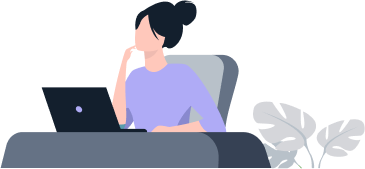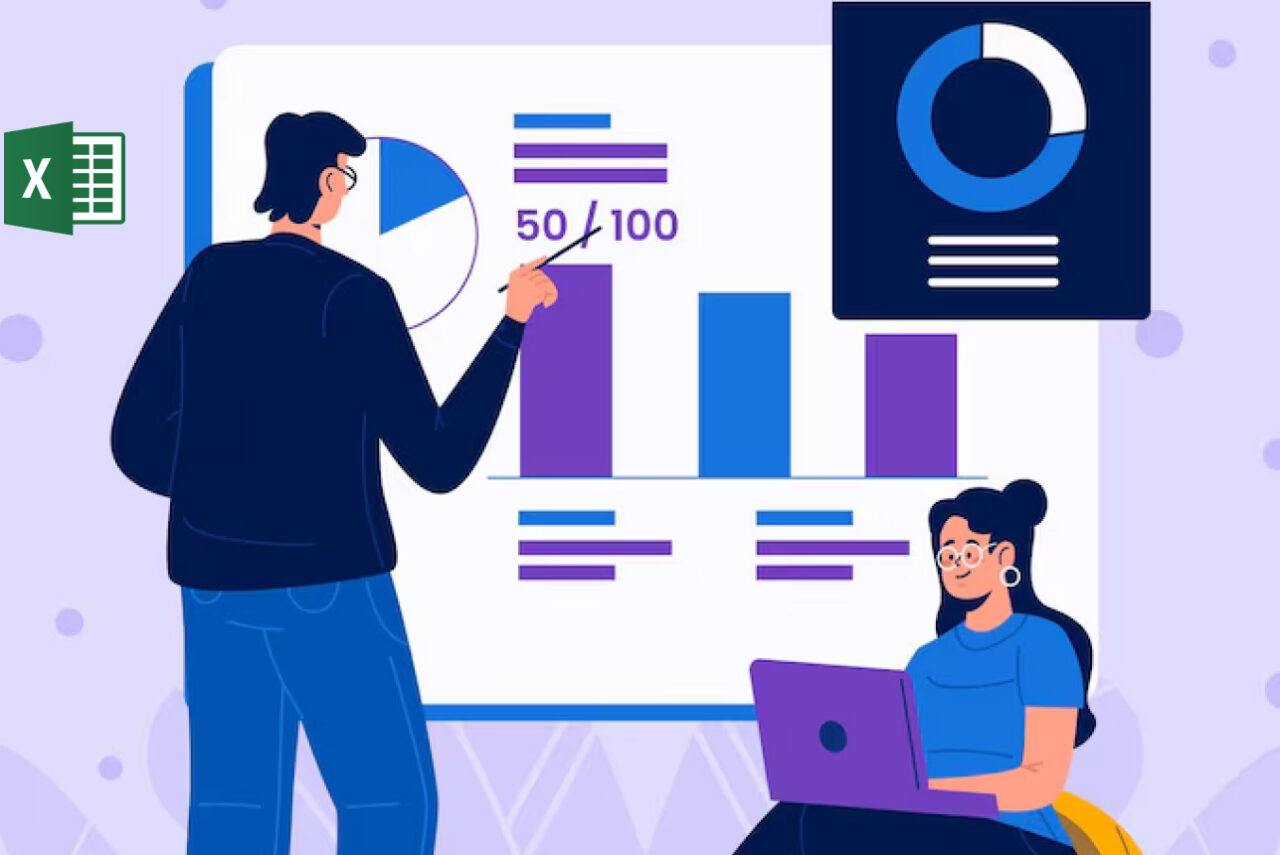
Excel Expert
Edunyx
Course Overview
Participants will gain an advanced level of understanding for the Microsoft Excel environment, and the ability to guide others to the proper use of the program’s full features – critical skills for those in roles such as accountants, financial analysts, and commercial bankers.
Participants will create, manage, and distribute professional spreadsheets for a variety of specialized purposes and situations. They will customize their Excel 2016 environments to meet project needs and increase
productivity. Expert workbook examples include custom business templates, multi-axis financial charts, amortization tables, and inventory schedules.
Module One: Manage Workbook Options and Settings
Manage Workbooks
• Save a workbook as a template
• Copy macros between workbooks
• Mange Document Versions
• Reference data in another workbook
• Reference data by using structured references
• Enable macros in a workbook
• Display hidden ribbon tabs
Manage Workbook Review
• Restrict editing
• Protect a worksheet
• Configure formula calculation options
• Protect workbook structure
• Mange workbook versions
• Encrypt workbooks with a password
Module Two: Apply Custom Data Formats and Layouts
Apply Custom Data Formats and Validation
• Create custom number formats
• Populate cells by using advanced Fill Series options
• Configure data validation
Apply Advanced Conditional Formatting and Filtering
• Create custom conditional formatting rules
• Create conditional formatting rules that use formulas
• Manage conditional formatting rules
Create and Modify Custom Workbook Elements
• Create custom color formats
• Create and modify cell types
• Create and modify custom themes
• Create and modify simply macros
• Insert and configure form controls
Prepare a Workbook for Internationalization
• Display data in multiple international formats
• Apply international currency formats
• Manage multiple options for +Body and +Heading fonts
Module Three: Create Advanced Formulas
Apply Functions in Formulas
• Perform logical operations by using AND, OR, and NOT functions
• Perform logical operations by using nested functions
• Perform statistical operations by using SUMIFS, AVERAGEIFS, AND COUNTIFS functions
Look up data using Functions
• Look up data by using the VLOOKUP
• Look up data by using the HLOOKUP function
• Look up data by using the MATCH function
• Look up data by using the INDEX function
Apply Advanced Date and Time Functions
• Reference the date and time by using the NOW and TODAY functions
• Serialize numbers by using date and time functions
Perform Data Analysis and Business Intelligence
• Import, transform, combine, display, and connect to data
• Consolidate data
• Perform what-if analysis by using Goal Seek and Scenario Manager
• Use cube functions to get data out of the Excel data model
• Calculate data by using financial functions
Troubleshoot Formulas
• Trace precedence and dependence
• Monitor cells and formulas by using the Watch Window
• Validate formulas by using error checking values
• Evaluate formulas
• Calculate data by using financial functions
Define Named Ranges and Objects
• Name cells
• Name data ranges
• Name tables
• Mange named ranges and objects
Module Four: Create Advanced Charts and Tables
Create Advanced Charts
• Add trend lines to charts
• Create dual axis charts
• Save a chart as a template
• Create and Manage Pivot Tables
• Create PivotTables
• Modify field selections and options
• Create slicers
• Group PivotTable data
• Reference data in a PivotTable by suing the GETPRIVOTDATA function
• Add calculated fields
• Format data
Create and Manage PivotCharts
• Create PivotCharts
• Manipulate options in existing PivotCharts
• Apply styles to PivotCharts
• Apply Styles to PivotCharts
• Manipulate options in existing PivotCharts
• Apply styles to PivotCharts
• Drill down into PivotChart details