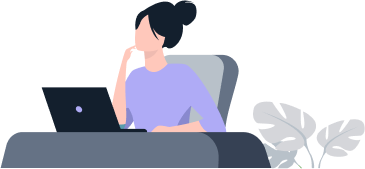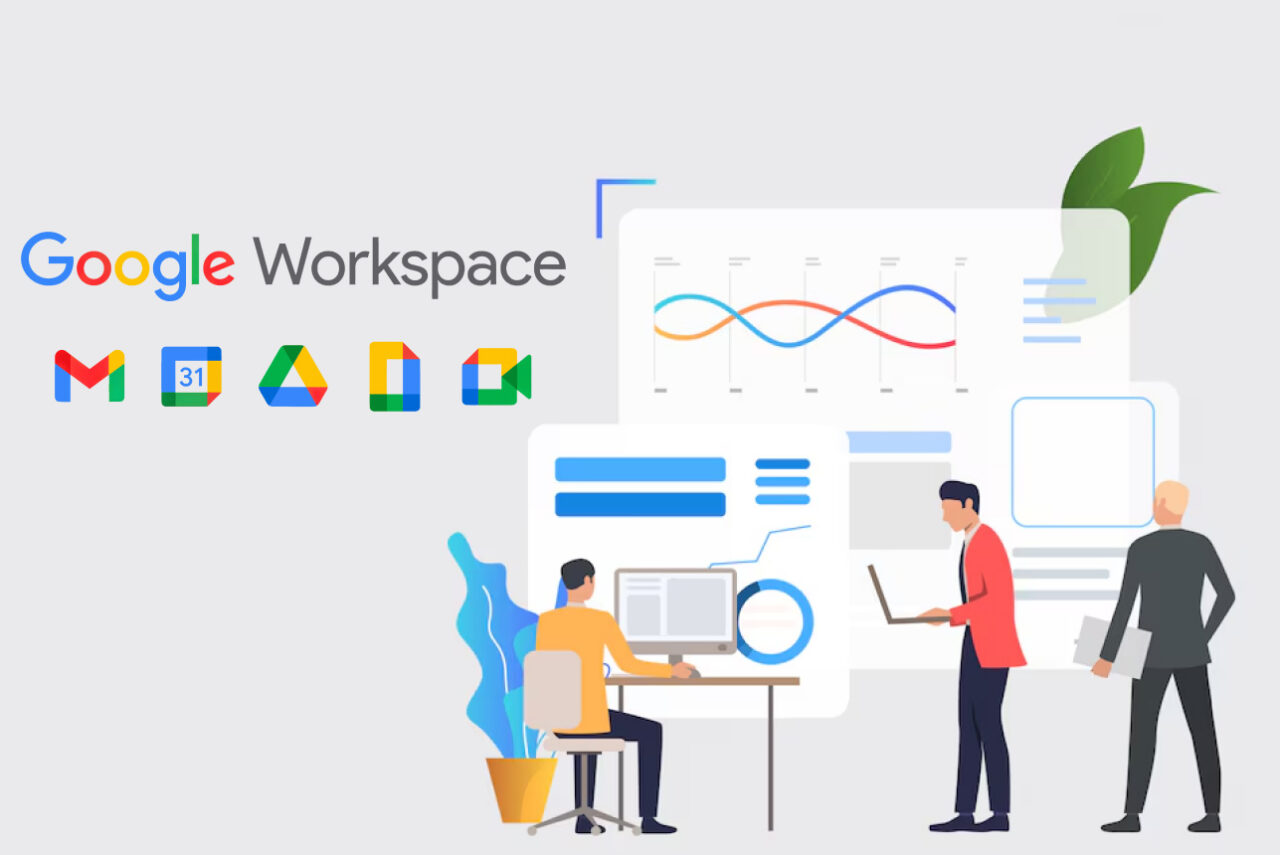
Google Workspace
Edunyx
Course Overview
In today’s dynamic and interconnected world, effective collaboration and seamless communication are essential for success in both personal and professional endeavors. Google Workspace offers a versatile array of cloud-based applications designed to streamline workflow, enhance teamwork, and boost productivity across various domains.
Overall, Google Workspace plays a crucial role in modernizing workplace productivity, fostering collaboration, and empowering organizations to adapt to the evolving digital landscape. Its comprehensive suite of tools, combined with its emphasis on security, scalability, and flexibility, makes it an indispensable platform for businesses seeking to thrive in today’s competitive environment.
Course Outline:
Module One: Getting Started
- Housekeeping Items
- The Parking Lot
- Workshop Objectives
- Action Plans and Evaluation Forms
- Evaluation Form
Module Two; Using Google Drive
Managing Files
- Copying
- Moving to Trash
- Downloading to Hard Drive
- Uploading from Hard Drive
Creating and Managing Folders
- Copying
- Renaming
- Removing (Moving to Trash)
- Uploading Folders from Hard Drive
Locating Files
- Search
- Recent
- Shared With Me
- Uploading from Hard Drive
- Computers and Device Sync Settings
Changing Display and Setting
- Grid or List View
- File or Folder View
- Offline Accessibility
- Notifications (Adding Content and Deleting a File)
- Folder Activity
Sharing Files and Folders
- Add to My Drive
- Assign or Remove Ownership
- Permission Settings
- Publish to Web
Module Two: Review Questions
Module Three: Using Gmail
Personalizing Settings
- Set Vacation Responders
- Desktop Notifications
- Language and Display Preferences
Managing Your Inbox
- Applying Filters and Blocking Addresses
- Archiving Messages
- Mute
- Multiple Inboxes
Managing and Communicating with Contacts
- Composing
- Replying and Reply All
- Forwarding Emails
- Carbon Copying (CCing)
- Blind Carbon Copying (BCCing)
- Launching a Text Chat
- Launching a Video Call
- Sharing a File (Attaching or Linking)
- Inserting Images
Locating Messages
- Searching and Sorting Your Inbox
- Sent Messages
- Drafts
Using Gmail Offline
Module Three: Review Questions
Module Four: Using Hangouts Meet
Scheduling, Launching, and Screen Sharing
- Scheduling a Hangout
- Launching a Hangout
- Presenting Your Screen in a Hangout
Managing Sound, Video and Bandwidth
- Muting Microphone
- Turning Camera Off
- Reducing Bandwidth
Managing Meetings with Hangouts
- Dialing In
- Inviting Users
- Hangouts Chat
- Muting Other Users
- Ejecting Users
Module Four: Review Questions
Module Five: Working in Docs
Setting Up Pages
- Page Size, Orientation, and Color
- Adding Footers, Headers, and Page Numbers
- Table of Contents
Inserting Non-Text Elements
- Images
- Tables
- External Links
- In-Doc Linking and Bookmarks
Changing Text Attributes
- Font
- Font Size
- Text and Highlight Color
- Bold, Italic, Underline
Formatting Text Blocks
- Paragraph Styles
- Alignment
- Line and Paragraph Spacing
- Columns
- Numbering and Bullets
Using Content Management Tools
- Spelling
- Personal Dictionary
Inserting and Editing Tables
- Creating and Deleting Tables
- Managing Table Properties
Collaborating and Sharing in Docs
- Comments
- Editing
- Suggestions
- Revision History
Module Five: Review Questions
Module Six: Working in Sheets
Managing Values, Rows, Cells, or Columns.
- Adding
- Deleting
- Freezing
Formatting Sheets and Cells
- Formatting Cells
- Formatting Sheets
Inserting Non-Text Elements
- Charts
- Images
- Links
- Forms
- Drawings
Using Functions
- ‘SUM’ Function
- ‘AVERAGE’ Function
- ‘MIN’ Function
- ‘MAX’ Function
- ‘COUNT’ Function
Managing and Transforming Data
- Sorting and Filtering Data
- Data Validation
- Conditional Formatting
- Sorting and Protecting Sheets
Collaborating and Sharing in Sheets
- Comments
- Revision History
- Downloading Sheets
Importing and Converting from Other File Types
- Importing a CSV File into Google Sheets
- Importing an XLS File into Google Sheets
- Converting a CSV or XLS File to Google Sheets Format
Module Six: Review Questions
Module Seven: Working in Slides
Building a Presentation
- Adding, Copying and Deleting Slides
- Applying Layouts and Themes
- Presenter Notes
- Animating Between Slides
- Copy and Pasting Slides to Destination Formatting
- Linking Slides
Working With Text
- Inserting Text Blocks
- Changing Font and Size
- Text and Highlight Color
- Bold, Italics and Underline
Working With Non-Text Elements
- Images and Videos
- Charts, Tables and Diagrams
- Lines and Shapes
- Slide Numbers
Arranging Objects
- Sending to Front or Back
- Group and Ungroup
- Alignment
- Rotation
- Distribute
- Snap-to Guiding Lines
- Resizing
Sharing a Presentation
- Presenter View
- Print Settings and Preview
- Publish to Web
Module Seven: Review Questions
Module Eight: Wrapping Up
- Words from the Wise
- Review of Parking Lot
- Completion of Action Plans and Evaluations