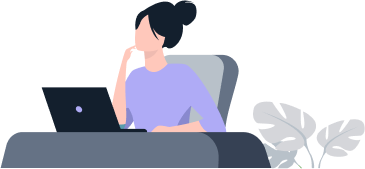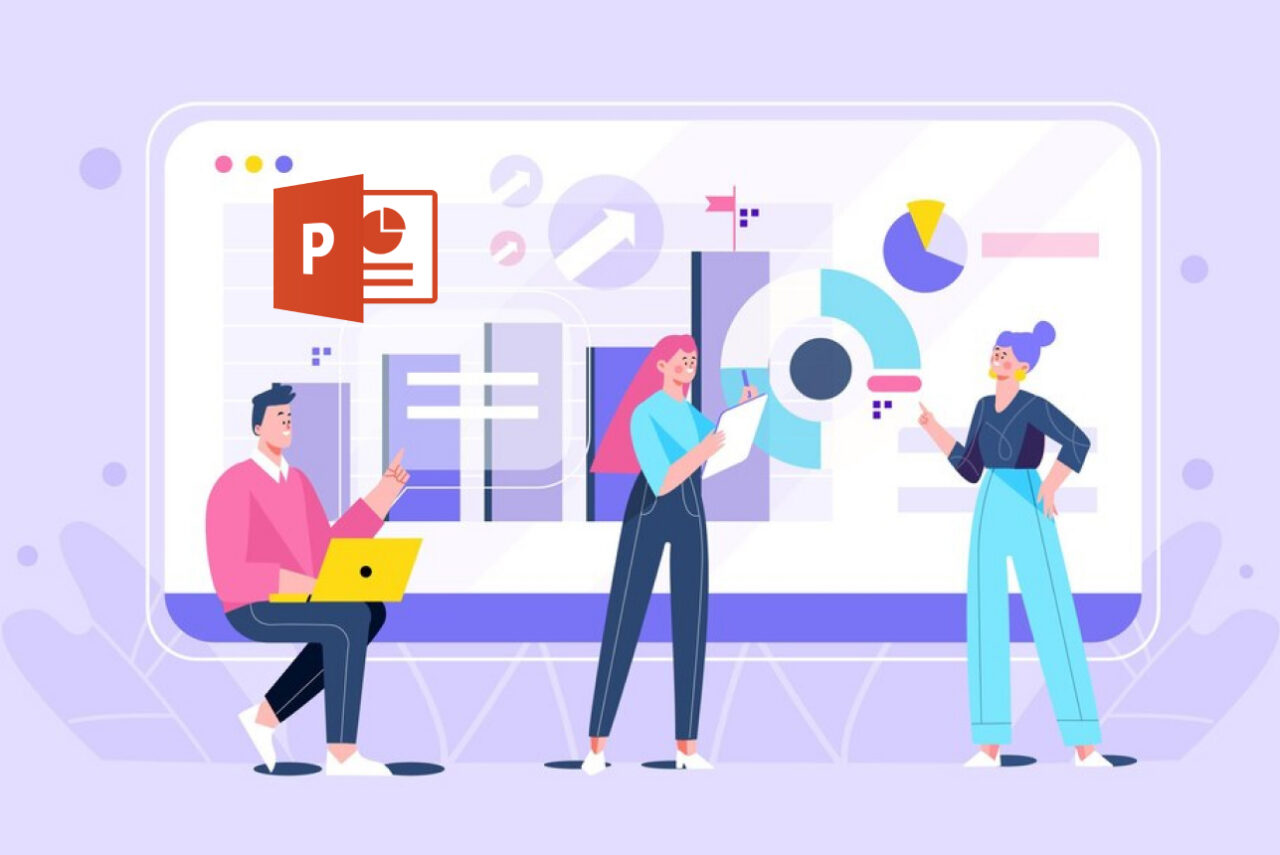
PowerPoint Essentials
Edunyx
Course Overview
Participants will learn to create, edit, and enhance slideshow presentations to create professional-looking sales presentations, employee training, instructional materials, and kiosk slideshows. Learners will gain a fundamental understanding of the PowerPoint
2016 environment and the correct use of key features of this application.
Module One: Create and manage presentations
Create a presentation
• Create a new presentation
• Create a presentation based on a template
• Import Word document outlines
Insert and format slides
• Insert specific slide layouts
• Duplicate existing slides
• Hide and unhide slides
• Delete slides
• Apply a different slide layout
• Modify individual slide backgrounds
• Insert slide headers, footers, and page numbers
Modify slides, handouts, and notes
• Change the slide master theme or background
• Modify slide master content
• Create a slide layout
• Modify a slide layout
• Modify the handout master
• Modify the notes master
Order and group slides
• Create sections
• Modify slide order
• Rename sections
Change presentation options and views
• Change slide size
• Change views of a presentation
• Set file properties
Configure a presentation for print
• Print all or part of a presentation
• Print notes pages; print handouts
• Print in color, grayscale, or black and white
Configure and present a slide show
• Create custom slide shows
• Configure slide show options
• Rehearse slide show timing
• Present a slide show by using Presenter View
Module Two: Insert and Format Text, Shapes, and Images
Insert and format text
• Insert text on a slide
• Apply formatting and styles to text
• Apply WordArt styles to text
• Format text in multiple columns
• Create bulleted and numbered lists
• Insert hyperlinks
Insert and Format Shapes and Text Boxes
• Insert or replace shapes
• Insert text boxes, resize shapes and text boxes
• Format shapes and text boxes
• Apply styles to shapes and text boxes
Insert and format images
• Insert images
• Resize and crop images
• Apply styles and effects
Order and group objects
• Order objects
• Align objects
• Group objects
• Display alignment tools
Module Three: Insert Tables, Charts, SmartArt, and Media
Insert and Format Tables
• Create a table
• Insert and delete table rows and columns
• Apply table styles
• Import a table
Insert and Format Charts
• Create a chart
• Import a chart
• Change the Chart Type
• Add a legend to a chart
• Change the chart style of a chart
Insert and Format SmartArt Graphics
• Create SmartArt graphics
• Convert lists to SmartArt graphics
• Add shapes to SmartArt graphics
• Reorder shapes in SmartArt graphics
• Change the color of SmartArt graphics
Insert and manage media
• Insert audio and video clips
• Configure media playback options
• Adjust media window size
• Set the video start and stop time
• Set media timing options
Module Four: Apply transitions and animations
Apply slide transitions
• Insert Slide Transitions
• Set transition effect options
Animate Slide Content
• Apply animations to objects
• Apply animations to text
• Set animation effect options
• Set animation paths
Set Timing for Transitions and Animations
• Set transition effect duration
• Configure transition start and finish options
• Reorder animations on a slide
Module Five: Manage Multiple Presentations
Merge Content From Multiple Presentations
• Insert slides from another presentation
• compare two presentations
• insert comments, review comments
Finalize Presentations
• Protect a presentation
• Inspect a presentation