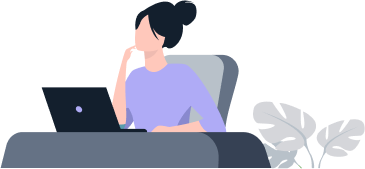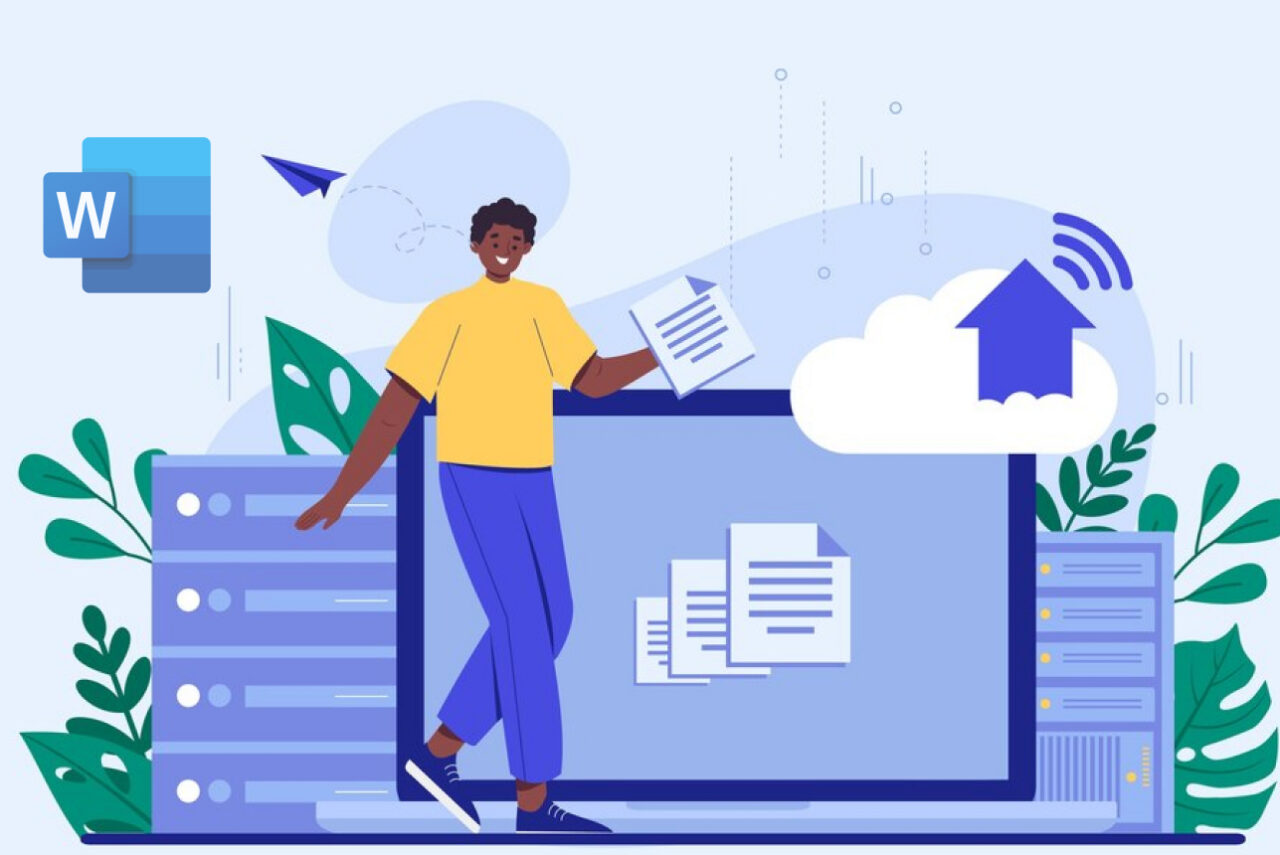
Word Essentials
Edunyx
Course Overview
Participants will gain a fundamental understanding of the Microsoft Word environment and the ability to complete tasks independently. They will demonstrate the correct application of the principle features of Word 2016 by creating and editing documents for a variety of purposes and situations. Document examples include professional looking reports, multi-column newsletters, resumes, and business correspondence.
Module One: Create and Manage Documents
Create A Document
• Create A Blank Document
• Create A Document Using A Template
• Open A PDF In Word For Editing
• Insert Text From A File Or External Source
Navigating Through A Document
• Search For Text
• Insert Hyperlinks
• Create Bookmarks
• Move To A Specific Locations Or Object In A Document
Formatting A Document
• Modify Page Setup
• Apply Document Themes
• Apply Document Style Sets
• Insert Headers And Footers
• Insert Page Numbers
• Format Page Background Elements
Customize Options and Views For A Document
• Change Document Views
• Customize Views By Using Zoom Settings
• Customize The Quick Access Toolbar
• Split The Window
• Add Document Properties
• Show Or Hide Formatting Symbols
Print And Save Documents
• Modify Print Settings
• Save Documents In Alternative File Formats
• Print All Or Part Of A Document
• Inspect A Document For Hidden Properties Or Personal Information
• Inspect A Document For Accessibility Issues
• Inspect A Document For Compatibility Issues
Module Two: Format Text, Paragraphs, And Sections
Insert Text And Paragraphs
• Find And Replace Text
• Cut, Copy, And Paste Text
Replace Text By Using AutoCorrect
• Insert Special Characters
Formatting Text And Paragraphs
• Apply Font Formatting
• Apply Formatting By Using Format Painter
• Set Line And Paragraph Spacing And Indentation
• Clear Formatting
• Apply A Text Highlight Color To Text Selections
• Apply Built-In Styles To Text
• Change Text To WordArt
Order And Group Text And Paragraphs
• Format Text In Multiple Columns
• Insert Page, Section, Or Column Breaks
• Change Page Setup Options For A Section
Module Three: Create Tables And Lists
Create A Table
• Convert Text To Tables
• Convert Tables To Text
• Create A Table By Specifying Rows And Columns
• Apply Table Styles
Modify A Table
• Sort Table Data
• Configure Cell Margins And Set Spacing
• Merge And Split Cells
• Resize Tables, Rows, And Columns
• Split Table
• Configure A Repeating Row Header
Create And Modify A List
• Create A Numbered Or Bulleted List
• Change Bullet Characteristics Or Number Formats For A List Level
• Define A Custom Bullet Character Or Number Format
• Increase Or Decrease List Levels
• Restart Or Continue List Numbering
• Set Starting Number Values
Module Four: Create And Manage References
Create And Manage Reference Markers
• Insert Footnotes And Endnotes
• Modify Footnote And Endnote Properties
• Create Bibliography Citation Sources
• Modify Bibliography Citation Sources
• Insert Citations For Bibliographies
• Insert Figure And Table Captions
• Modify Caption Properties
Create And Manage Simple References
• Insert Standard Table Of Contents
• Update Table Of Contents
• Insert Cover Page
Module Five: Insert And Format Graphic Elements
Insert Graphic Elements
• Insert Shapes
• Insert Pictures
• Insert Screen Shot Or Screen Clipping
• Insert Text Boxes
Format Graphic Elements
• Apply Artistic Effects
• Apply Picture Effects
• Remove Picture Backgrounds
• Format Objects
• Apply a Picture Style
• Wrap Text Around Objects
• Position Objects
• Add Alternative Text To Objects For Accessibility
Insert And Format SmartArt Graphics
• Create A SmartArt Graphic
• Format A SmartArt Graphic
• Modify A SmartArt Graphic Content